I typically write my novels in Scrivener (on a MacBook Pro), but often, when I'm "on the go," I want to have my novels at my fingertips to edit. I've found a few apps which help in that task, and I thought I'd share. I'm not a techie or even presume to be one. I also hate to spend money on an app that I haven't experienced before, so most of these are free apps that I have found useful in daily editing and writing.
1.) Evernote
Although this is not an app that syncs with Scrivener (maybe one day), it is awesome for impulsive note-taking and jotting down ideas. The app syncs over multiple devices, iPad, iPhone, iTouch, even Mac and PC. You can sync voice memo notes, or save an entire webpage (on your computer), separate your notes into notebooks. These notebooks, you can make into "shared notebooks" or "offline notebooks." (Note: offline notebooks are a "premium" feature, which costs $4.99 a month or $44.99 a year to utilize.)
You can also tag your notes, and later search by tag if you've forgotten what you've called the note or even if you made a note about it--as long as you tagged it. Also, you can "favorite" a note, which I like to use for those notes that continually come back to, or something that needs attention.
As a non-paying Evernote user, I get 50 MB of syncing/storage per month. For my uses, this is plenty. The only times I've even come close to using this is when I upload a lot of pictures or Internet pages.
In the two years I've used this app, I have yet to pay for this service, and have found it invaluable in making notes for later novels, works-in-progress or keeping track of research.
2.) Dropbox
This is not actually a word-processing app, but a storage app that you can also download to your computer. Then you save your document into the Dropbox folder and can pull up the document on your iPad, iPhone or iTouch later. There's some overlap in iCloud's abilities for a Mac user, but overall, I've found Dropbox to be simpler and, at times, more dependable. If I save a document into Dropbox, the document shows up in the app and I can download it, then "open in..." Pages or Index Card (more on that later).
Now I do physically have to put my files there and keep them updated--Dropbox doesn't do that automatically. At least, I haven't found it to do so, unless you're keeping the original file there, which I don't. I prefer to keep backups or copies on Dropbox and work from them when I'm on the go. I'm still a laptop writer at heart, and that's my preference, as I can type a heckuva lot faster on my MacBook Pro than on my iPad (even though I love it).
3.) Simplenote
This is one of those I-love-but-hate apps. I've found a ton of difficulty in dependability in syncing Scrivener to Simplenote (although it's simple to do.)
To sync Scrivener and Simplenote, go to "File," then "Sync" and select "Simplenote." From there, you'll need a Simplenote account and password, which you set up online. Then enter your information and give the project a "keyword." This can be anything, but it acts like a folder and tag, so you can compile the entire document in Simplenote on the web or on your iPad. Click on "Continue" and it will talk with the Simplenote server to download your notes on there already, and then it will give you an option to select which files to sync.
This is the point where I constantly get "Download Failed: There was a problem downloading the notes from the server." Sometimes, if I try again, I can get it to communicate, other times, it's not worth the effort.
If you get past that point, you can select which notes to sync with Simplenote, from all of them, to one, and you have the option to permanently delete files on the server which you choose not to sync at that time. Of course, make sure that you don't need those files, because once deleted, they're gone forever.
Even though I have problems syncing, I can access Simplenote on my computer, my iPad, my iPhone, my iTouch. I always have a backup at my fingertips, and should something happen to my computer, there's a backup in Simplenote. Call me paranoid, but I like having as many backups as I can--especially when they're free.
4.) Index Card
This is one of the few apps I've paid for that I enjoy (current price $4.99). Scrivener allows you to sync with Index Card via Dropbox, and allows you to utilize the summary you write on the card portion of Scrivener, unlike Simplenote. It also allows you to rearrange your scenes or chapters with a quick drag of the finger. Of course, you have to go back into Scriverner and "file," "sync with Index Card for iOS," to make sure you're writing on the same document, but it's nifty once you get the hang of it.
One downside to this is that syncing is not quite as simple as with Simplenote. Instead of syncing and being allowed to choose the documents you want to sync at that time, you have to create a "Binder" section in Scrivener with all the scenes or folders you want included in your sync prior to selecting "sync..." under "file." If you don't, you'll be syncing nothing or omitting some scenes that you might have wanted to work on.
Case in point: if you create a new scene in Scrivener and don't immediately add it to your Index Card binder by right clicking on the title and selecting "add to collection" and then choosing the correct collection to sync, you're out of luck when you sync later--the new scene has not been added, and you won't be reminded to do so, either. That's a huge downside for me--I often forget to add a new scene to my Index Card binder in Scrivener, and when I go to sync, I'm not given a list to compare old saves/syncs versus my new save/sync to, and I often forget about a scene.
As a result, I've learned that you can keep several binders in Scrivener for Index Card purposes (or other purposes, but I don't have a need to at this point). I often create a new one when I'm trying to update my files for syncing because I don't want to scroll through and figure out which files are there and which aren't.
Index Card on iPad is great though, and I've found it to be relatively bug-free with few crashes (i.e., loss of work). You can color-code your cards, edit the main text or the card summary or title. You can also jump through your text by "word," either forward or backwards, which is awesome to have when writing a novel or short story on the iPad, instead of having to use your finger to painstakingly put the cursor in just the right spot to add that "s" to "sync." It also gives you the quick buttons: undo, -, ', ", ., ◀ & ▶ (allowing you to cursor forward or backwards one character), a "+" button which adds a new scene in your file, and a forward delete button. All of these are great for writing a novel on your iPad, buttons that you'll soon wish you had in Pages or your Messages.
Index Card is a convenient app to have for writing on the go, and I enjoy it for what it is. Just remember to sync back to Scrivener when you've made changes on your iPad, otherwise you'll be working with an old document.
When you return to Scrivener, you cannot have forgotten to export your Index Card edits to Dropbox, or else all your work will only be accessible via your iPad. You can do that with the nifty little arrow button on the top right of the screen--but it does kind of suck that you have to do this and it doesn't save there automatically.
And when you go to update your files in Scrivener, you must select "update collection from Index Card file," and all your files are replaced in Scrivener with the newer documents from your iPad.
Although Index Card and Scrivener are tedious to use together, the backup is nice, especially considering how complete a backup it is from Scrivener.
In conclusion:
I don't like to use too many apps. I prefer to keep life simple with ones that work and work well. I familiarize myself with a few and stick to them until I find something better.
These four apps are the free or inexpensive apps which I've found myself returning to time and again for writing on the go.
There are a ton of other writing apps out there, and I've certainly not tried them all. I've focused on ones that I can use in conjunction with Scrivener, since that's where I do the majority of my writing.
If there are more that I should be using, please feel free to let me know! I'm always up for trying a new app, as long as it's affordable. I'm a starving writer, after all.
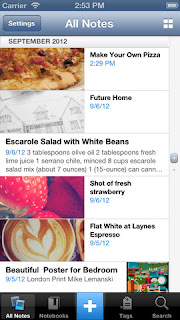

No comments:
Post a Comment